Adapt It version 6.8.3 release 11 May 2017
Feature changes and new features in 6.8.3
This release adds a new feature to Adapt It that will be of interest to those who are working in collaboration with Paratext or Bibledit. We call the new feature in this release “Data transfer protection for Paratext or Bibledit.”
After drafting texts in collaboration with Paratext or Bibledit, there comes a time when those texts are revised and polished within Paratext/Bibledit, and further changes from Adapt It should no longer be transferred to those texts in Paratext/Bibledit. The new feature allows the administrator to designate which books and chapters should be ‘protected’ from getting any further changes made in Adapt It. With this feature the team can bring the advanced/polished revisions from the advanced drafts back into the old Adapt It texts, in order to bring Adapt It’s knowledge base up to date, without worrying about Adapt It overwriting changes to the revised/polished drafts residing in Paratext or Bibledit. Bringing Adapt It’s knowledge base up to date makes adapting/drafting of future collaboration documents in the project much more accurate and proceed faster. And, during the updating process, the advanced drafts in Paratext/Bibledit are “protected” from getting spurious changes when the texts are saved within Adapt It’s local texts and its knowledge base.
There is now a menu item on the Administrator menu called, “Manage Data Transfer Protections to Paratext or Bibledit…”. This menu item presents the following dialog:
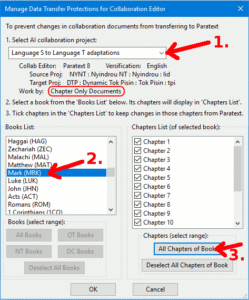
The dialog allows an administrator to select an Adapt It collaboration project and designate which books and chapters should no longer transfer changes made from within Adapt It to the Paratext or Bibledit version of those books/chapters. The appearance and functionality of the dialog depends on whether a collaboration project was set up to collaborate using “Chapter Only Documents” mode or “Whole Book Documents” mode. The above image shows an example of the default “Chapter Only Documents” mode.
In the dialog the administrator follows the 3 numbered steps:
- Selects an AI collaboration project from the drop-down list – in our example case we selected the ‘Language S to Language T adaptations’ project. The possible books appear in the ‘Books’ List.
- The administrator (in the above example) selects the book of Mark from the ‘Books List’ – and the dialog displays the 16 chapters of Mark in the ‘Chapters List’ with empty check boxes next to each chapter.
- The administrator then clicks on the “All Chapters of Book” button to put ticks in the check boxes of all 16 chapters.
As many books/chapters as desired can be designated as ‘protected’. Finally the administrator clicks on OK to save the ‘protection’ settings for all chapters of the book of Mark. The draft that exists in Paratext for that book is now ‘protected’ in the sense that any changes that get made back in the chapter documents of Mark within Adapt It will no longer be transferred to Paratext.
Some teams set up a collaboration project in Adapt It to collaborate with Paratext using ‘Whole Book Documents’ mode rather than using the default ‘Chapter Only Documents’ mode. In such cases the “Manage Data Transfer Protections to Paratext or Bibledit” dialog appears like this:
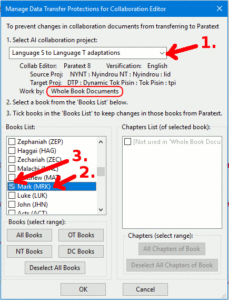
In this version of the dialog the administrator again follows the 3 numbered steps:
- Selects an AI collaboration project from the drop-down list – in our example case we selected the ‘Language S to Language T adaptations’ project. The possible books appear in the ‘Books’ List.
- The administrator (in the above example) selects the book of Mark from the ‘Books List’. The ‘Chapters List’ is disabled since in ‘Whole Book Documents’ mode, collaboration only gets whole books from Paratext, and the Adapt It documents are kept in whole books rather than individual chapters.
- The administrator then clicks on the check box for the book he wants to “protect” in Paratext, or alternatively selects one of the range buttons below the ‘Books List’ to select a range of books.
Finally the administrator clicks on OK to save the ‘protection’ settings for the whole book(s) selected. The draft that exists in Paratext is now ‘protected’ in the sense that any changes that get made back in the ‘protected’ book of Mark within Adapt It will no longer be transferred to Paratext, but will be saved locally in the project folder of Adapt It’s Adapt It Unicode Work’s folder.
What advantage is there to “protecting” documents from data transfers? With all the chapters of Mark ‘protected’, and after the book of Mark has been revised to an advanced state in Paratext, the team can then bring the ‘final’ revisions back into the Adapt It documents and thereby greatly improve Adapt It’s knowledge base for the project. The expanding and improving of the knowledge base makes adapting/drafting of future collaboration documents in the project much more accurate and faster. And, during the updating process, the advanced drafts in Paratext/Bibledit are “protected” from getting spurious changes when the texts are saved within Adapt It and its knowledge base.
How should the knowledge base updating take place? One way is as follows: Once the book/chapter protections are done, the administrator asks the translator to open the old Adapt It ‘Language S to Language T adaptations’ project in one desktop window, and Paratext in another window with the Language T Paratext project displaying within Paratext, so that the translator can compare the polished version in Paratext’s Language T project with the ‘target’ Language T in the old drafts in the Adapt It project. Alternatively, the administrator could print out the advanced draft and have the translator compare the printout with the old draft within Adapt It. In either case the administrator asks the translator to open each chapter (or book for whole book mode) of Mark in Adapt It and compare the old drafts with the more polished version in Paratext – and make changes in the Adapt It target language drafts to make them read as much the same as possible as the polished version.
A translation team might follow this process for each book translated, so that each collaboration book in turn can be drafted in Adapt It, the polishing work done exclusively in Paratext or Bibledit – the administrator having used this new feature to “protect” Paratext/Bibledit from any old drafts being transferred or overwriting the advanced drafts.
As described above the new feature is available to administrators for ‘bulk’ setting of books/chapters through the “Manage Data Transfer Protections for Collaboration Editor” dialog (from the Administrator menu). This protection feature is also available in a more restricted form to non-administrator users via two new menu items in Adapt It’ Advanced menu:
Prevent Paratext/Bibledit from getting changes to this document
Allow Paratext/Bibledit to get changes to this document
The above two menu items are enabled in the Advanced menu only when a collaboration project document is opened within Adapt It. With these menu items a user can tell Adapt It to “Prevent…” or “Allow….” changes made in the document transferring from/to Paratext/Bibledit when Adapt It saves the document. As with the bulk dialog (available from the Administrator menu), the protection status for the document is saved and remains in that protected state unless it is explicitly changed – either by using one of the two Advanced menu items or by the administrator in the bulk change dialog from the Administrator menu. The two new Advanced menu items are limited, because the user can only change the protection status of the open collaboration document, and cannot change the protection status for all chapters of a book (or whole book) without opening each chapter (or book) and invoking one of the above Advanced menu choices on the open document.
See the “Help_for_Administrators.htm” document for more details and how a collaboration scenario might play out, using this data transfer protections feature.
Windows and Macintosh version 6.8.2 downloads are available at:
Linux version 6.8.3 Debian packages are available in i386 and amd64 architectures for Ubuntu Trusty, Vivid, Wily, Xenial and Yakkety. There are instructions on how to configure your Linux system to gain access to the SIL repository at:
Basically you need to download and install the repository’s public key on your machine, and then set up your Software Sources with one of the following settings depending on your Linux distribution:
deb http://packages.sil.org/ubuntu trusty main or
deb http://packages.sil.org/ubuntu vivid main or
deb http://packages.sil.org/ubuntu wily main or
deb http://packages.sil.org/ubuntu xenial main or
deb http://packages.sil.org/ubuntu yakkety main
The Ubuntu Vivid, Wily, and Yakkety distributions only have short term support from Canonical. The Trusty and Xenial distributions are long term service (LTS) distributions which Canonical will support with bug and security fixes for 5 years from their initial release.
If you are using Wasta Linux the software sources for installing and updating Linux software from the packages.sil.org/ubuntu repository are already configured.
Important Note: Installing version 6.8.3 will automatically replace any previously installed Adapt It WX (Unicode) version from 4.0.0 through 6.8.2 (but existing project data is never touched when installing updates).
Adapt It WX is the open source, cross-platform version of Adapt It that is based on the wxWidgets framework (hence the WX in the name).
Please direct bug reports or feedback on the new version to the Adapt It team. On the Adapt It Help menu you can easily send a Problem Report or a Feedback Report directly from within Adapt It (over a secure connection) – see the Help menu. If you cannot use the Help menu’s email reporting functions, you can send a Problem Report or Feedback Report to the Adapt It team using the following email address:
Alternately, you can send an email to one or more of the following team members via their individual email addresses:
Bill Martin – bill_martin@sil.org Bruce Waters – bruce_waters@sil.org Erik Brommers – erik_brommers@sil.org Graeme Costin – adaptit@costincomputingservices.com.au (focus on MacOSX) Kevin Bradford – kevin_bradford@sil.org Michael Hore – mike_hore@aapt.net.au Bob Buss – bob_buss@wycliffe.org (focus on HTML Help system) Jonathan Marsden – jmarsden@fastmail.fm
