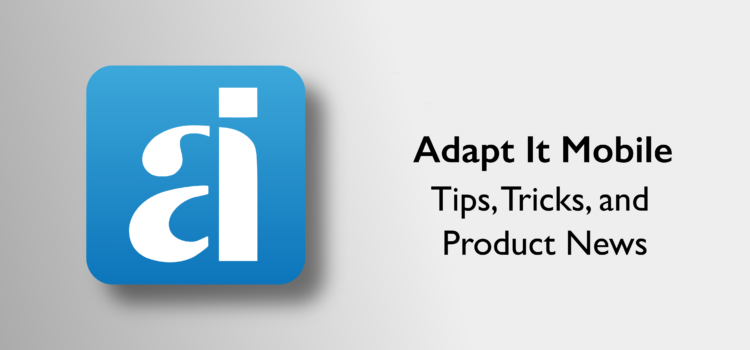The Adapt It development team is pleased to announce Adapt It Mobile release 1.17.0 for Android and iOS. You can download Adapt It Mobile from the following sources: What’s new in release 1.17.0 You can find more information about these
Adapt It Mobile 1.17.0 available for Android, iOS